The Geoscape platform allows you to access location data for any area in Australia.
To help visualise your selected area, we have included an interactive map on the Dashboard:
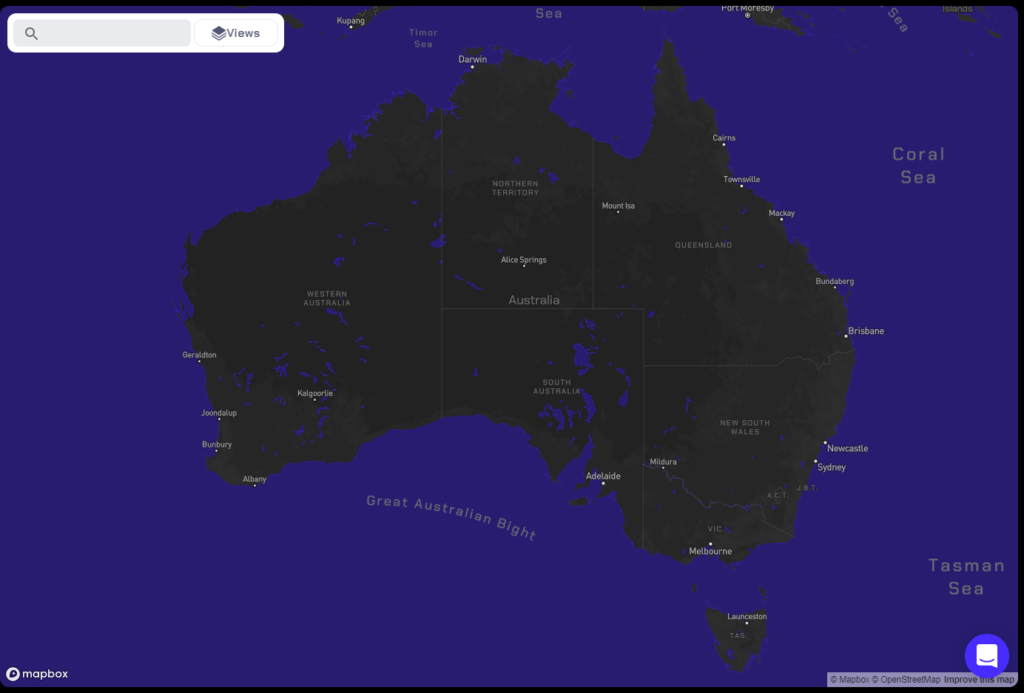
With this map, you are able to zoom down to street-level views. Combined with the platform's drawing tools, this is a convenient method to select an Area of Interest to generate your quote.
Navigating to the Interactive Map
The interactive map is available from the Dashboard. To navigate to the interactive map, select 'Orders' from the navigation menu on the left:
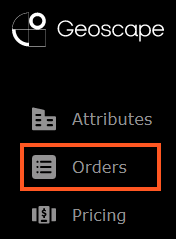
Controlling the Interactive Map
You are able to control the interactive map with your keyboard, mouse, and touch-enabled device.
Move the map
To move your current map view:
- With your keyboard, use the Arrow keys (left, right, up, down).
- With your mouse, left-click or middle-click and hold the mouse button.
- With your touch-enabled device, double-touch and then drag the map.
Zoom In and Out
To adjust the current map zoom level:
- With your keyboard, use the
-and+keys to zoom in and out. HoldingShiftdoubles the zoom level change. - With your mouse, scroll your mousewheel up and down to zoom in and out. Holding
Shiftslows the zoom level change. - With your touch-enabled device, use two fingers in a pinch or stretch gesture to zoom in and out.
Rotate the map
To rotate the map clockwise or anti-clockwise:
- With your keyboard, hold
Shiftand use theLeftandRightarrow keys to rotate in 15 degree increments - With your mouse, hold the right mouse button and move the mouse left or right
- With your touch-enabled device, press and hold two fingers and rotate them around a central point